Favourite Faces — Support
Setup + Help
How do I add Favourite People in the app?
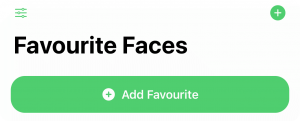
1. From the Main Screen, tap the Add Favourites button on the bottom or in the upper-right corner.

2. For your ease, you may tap to import a contact from the Contacts app. Make sure their information including name, number, address and contact photo are up to date. You may also manually add or edit any missing contact information.
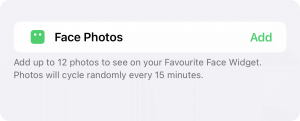
3. Tap Add Face Photos to select up to 12 pictures of your favourite person from your Photos app. You will be able to crop each of them so they look just right.
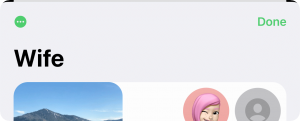
4. When you are finished, tap Done.
How do I add a Faces Widget to my Home Screen?
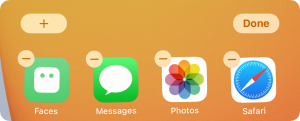
1. From the Home Screen, touch and hold a widget or an empty area until the apps jiggle. Tap the Add button in the upper-left corner.
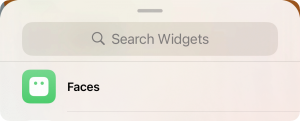
2. Select “Faces” from the list. You may need to scroll or search to find it.
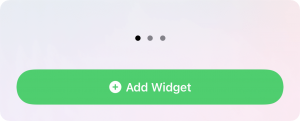
3. Choose your preferred widget size and layout, then tap Add Widget.
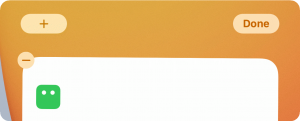
4. Place the widget where you prefer on the Home Screen, then tap Done.
How do I edit a Faces Widget?
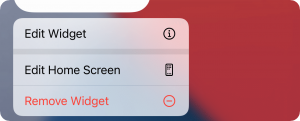
1. Touch and hold your Faces Widget to open the quick actions menu. Tap Edit Widget.
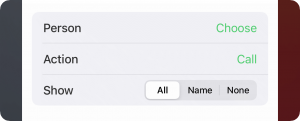
2. Select your Favourite Person and preferred contact Action, then tap outside the widget to exit it.
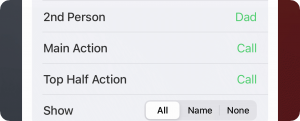
3. For the larger layouts, you must select each Person and Action. You may also set a Top Half Action which will trigger when you tap the top half of the Faces widget.
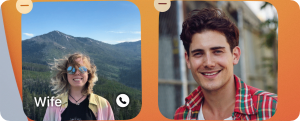
4. You may add as many Faces widgets to your Home Screen as you wish. You can also use the Show options to hide the name and action icon for a simpler look.
Can I setup a Favourite Person without selecting any Face Photos?
You could, however we wouldn’t recommend it. We use the Face Photos you select as that Favourite Person’s image on the app’s Main Screen, as well as for all Faces widgets with the except of the four used in the “Favourite + Four” widget layout, where we use the Contact Photo.
Can I call, message, FaceTime or get directions without the widget opening the app first?
No. Unfortunately Apple does not allow widgets to perform any actions without first opening their app. If this changes in the future we will be happy to add support, but for now this is not possible.
Can I call or FaceTime without having to tap the confirmation button at the bottom of the screen?
No. Unfortunately Apple does not allow apps to call or FaceTime without confirmation. This is intended to prevent you from unintentionally placing a call. If this changes in the future we will be happy to add support, but for now this is not possible.
Roadmap + Future
Is Favourite Faces coming to iPad and Mac?
We hope so! This is on our development road map. Stay tuned!
Are you adding localisation support to Favourite Faces?
We hope so! This is on our development road map. Stay tuned!
